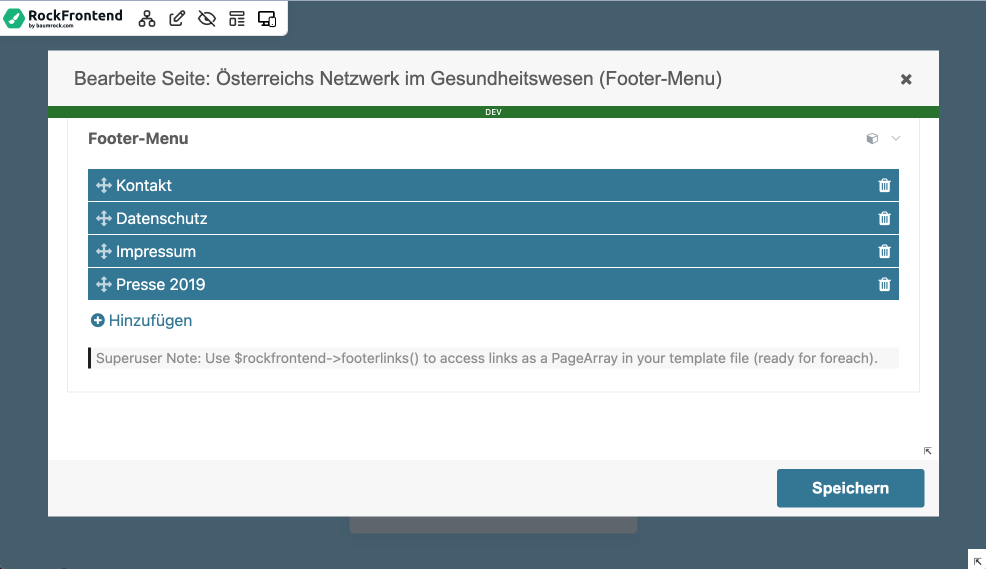ALFRED Frontend Editing
ALFRED stands for "A Lovely FRontend EDitor".
It has two main goals:
- Better editing experience for your clients
- Better development experience for yourself
See the video here: https://www.youtube.com/watch?v=7CoIj--u4ps&t=1714s
Easier Frontend Editing for Your Clients
A typical example that almost every website has are footer links - that's why RockFrontend comes with a migration that creates a footerlinks field for you. It creates that field on the home page and the client can manage the footerlinks by editing the home page in the PW backend.
Easy enough, right? Yes and no. Why would the user know that the footerlinks are defined on that page? That might make sense for a PW developer but certainly not for most of my clients.
So in reality the user journey might be more like that the user is on the frontend of their website and sees the footerlinks and realises that he/she needs to change those links.
ALFRED makes it possible to provide a simple GUI that appears on hover where the user can simply click on the edit icon (arrow 2) and see only the field that is responsible for holding all footerlinks:
He she can then edit pages shown in the footer, click on save and the frontend will reload.
Adding ALFRED
Adding ALFRED to your frontend is as simple as calling alfred() in your template file. The syntax is as follows:
alfred($page, $fields)In our footerlinks example this would look like this (using Latte):
<div class="uk-text-center" {alfred(1, "rockfrontend_footerlinks")}>
<ul class="uk-breadcrumb">
<li n:foreach="$home->footerlinks() as $link">
<a href="{$link->url}">{$link->title}</a>
</li>
</ul>
</div>So we make ALFRED show page 1 (the home page) and only show the rockfrontend_footerlinks field. If you don't provide a second parameter it will render all fields of that page.
When using regular PHP templates simply use <?= alfred(...) ?> instead of {alfred(...)}:
<div
<?= alfred($page, "your-field") ?>
>Easier Development
Another great thing about ALFRED is that it adds two other icons (see arrow 1):
- A code icon to jump to that file in your IDE
- An eye icon to jump to the corresponding LESS file if one exists
So in the example above the file that would open is footer.latte and the less file would be footer.less.