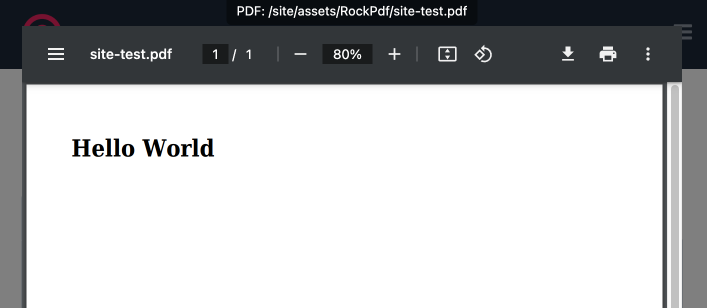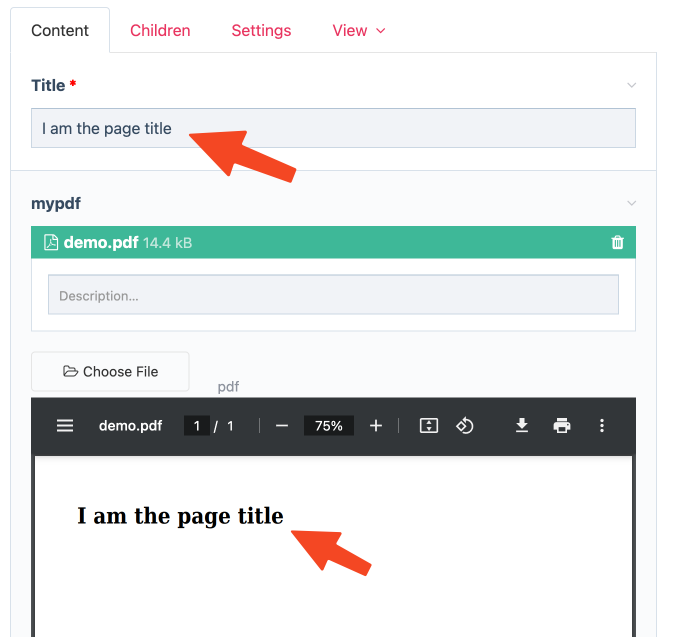Features
- FontAwesome Icons
- Adding Fonts
- Formatters
- Headers and Footers
- HTML Debugging
- LATTE Template Engine
- Page Dimensions
- PDF Viewer
- Preview Features
- Using Stylesheets
- Using Templates
Requirements
PHP>=8.1ProcessWire>=3.0.205RockFrontend>=3.8.2Less- FontAwesome Icons
Preview Features
Preview Overlay
The preview overlay feature has been used throughout this docs and is great for local development when placed in /site/ready.php as it instantly shows the resulting PDF on every page load:
/** @var RockPdf $pdf */
$pdf = $modules->get('RockPdf');
$pdf
->load("/site/test.php")
->save(preview: true);File Field Preview
But often you also want a preview of a PDF that is stored in a file field of the ProcessWire backend. Let's say we wanted to write the page title to a PDF and save that PDF to the mypdf field of that page whenever the page is saved. We use the home template for our example.
Create PDF on page save:
// in /site/ready.php
$wire->addHookAfter("Pages::saved(template=home)", function ($event) {
$page = $event->arguments(0);
/** @var RockPdf $pdf */
$pdf = $event->wire->modules->get('RockPdf');
$pdf
->load("/site/test.php", [
// make saved page available as $page
// in the loaded document file
'page' => $page,
])
->saveToField(
page: $page,
field: 'mypdf',
filename: 'demo.pdf',
);
});We output the page title in the loaded file test.php:
<h1><?= $page->title ?></h1>Show PDF in an iframe:
Finally add this code to /site/ready.php:
/** @var RockPdf $pdf */
$pdf = $modules->get('RockPdf');
// show pdf in iframe for field "mypdf"
$pdf->iframe('mypdf');Save the page and you'll see the result: